How to Delete Youtube Channel Permanently on Phone.
How to permanently delete youtube channel on android in 2021 | Learn how to delete Youtube Channel permanently from your android phone | Remove Youtube Channel Account on Phone
About the video: In this video, I have given a short tutorial on how you can delete your YouTube channel permanently on android phone or mobile. This is the latest method of 2021 with which you can permanently delete or remove youtube channel or account.
Delete your channel in a very easy way.
👇👇👇
Peace be upon you and God's mercy and blessings be upon you.
Friends, you are Singh, I hope you are healthy and well.
Today I will show you in this video that Singh deleted his channel, for example you made a YouTube channel by mistake, so now you want to delete it again, so you can see the whole way in this video, it is a very easy way. No problem, once you have finished watching the video, you can delete your channel from YouTube.
There could be many more reasons for delinquency. I don't want to discuss that, I'm just going to tell you the way.
You can also see the method in the video and here I will write a little about it.
First of all you will open your channel in a browser, and then you will switch it to desktop mode, and click on the logo, and you will enter the Creator Studio, and then there will be a sting option at the bottom. Click on it, and then click on the channel, which you clicked on the channel, you will go to the second option, and at the bottom you will click on Manage YouTube Account, and then you will see the Advanced sting at the bottom. Click on, and then click on Delete Channel, then verify your Eddie, then you get two options,
1- Hiding the channel.
2_ Deleting a channel.
So click on the second one, then click on the place where you want to hit, and Gmail asks you, so Gmail will pay.
So your account will be deleted forever.
That was the way to delete a YouTube channel..
د خپل يوټيوب چينل ډيليټول ډېر په اسانه طريقه!
👇👇👇
السلام عليکم ورحمة الله وبرکاته.
ملګرو سنګه ياست، پدې هيله چې روغ او جوړ به ياست.
نن زه تاسو ته پدې ويډيو کې خايم چې سنګه خپل چينل ډيليټ کړو، مثلآ په غلطي کې درڅخه يوټيوب چينل جوړ شو، نو اوس غواړې چې بيرته ېې ډيليټ کړې، نو ټوله طريقه ېې پدې ويډيو کې کتلې شئ، ډېره زياته اسانه طريقه ېې ده، هيڅ مشکل پکې نشته، چې کله تاسو ويډيو مکمل اوکتله نو بيا تاسو کولی شئ چې خپل چينل د يوټيوب څخه ډيليټ کړئ.
د ډيليټلو نور هم ډېر زيات لاملونه کيدلی شي زه په هغې بحث کول نه غواړم، زه صرف او صرف تاسو طريقه خايم.
طريقه ېې په ويډيو کې هم کتلې شئ او دلته به هم لږ سه نا سه درته اوليکم.
ټولو څخه اول به په يو براوزر کې خپل چينل خلاص کړئ، او بيا به هغه ډسکټاپ موډ ته واړوئ، او په لوګو باندې به کلک کړئ، او کريټور سټوډيو ته به داخل شئ، او بيا به لاندې ځاې کې د سټينګ آپشن ده، په هغې باندې به کلک کړئ، او بيا به په چينل باندې کلک کړئ، چې په چينل باندې مو کلک کړ نو دويم آپشان ته به ورشئ، او لاندې ځاې کې به مينج يوټيوب اکاونټ باندې کلک کړئ، او بيا به د ټولو څخه لاندې ايډوانس سټينګ باندې به کلک کړئ، او بيا به په ډيليټ چينل باندې به کلک کړئ، بيا به خپله ايډي ويريفای کړئ، بيا درته دوه اپشنه راځي،
1_ د چينل هايډ کول.
2_ د چينل ډيليټ کول.
نو په دويم باندې به کلک کړئ، بيا هلته ټکمار درڅخه غواړي هغه ځاې به ټکمار کړئ، او Gmail درڅخه غواړي، نو Gmail به هم ورکړې.
نو ستا اکاونټ سه د تل لپاره ډيليټ شي.
دا وه د يوټيوب چينل د ډيليټ کولو طريقه.

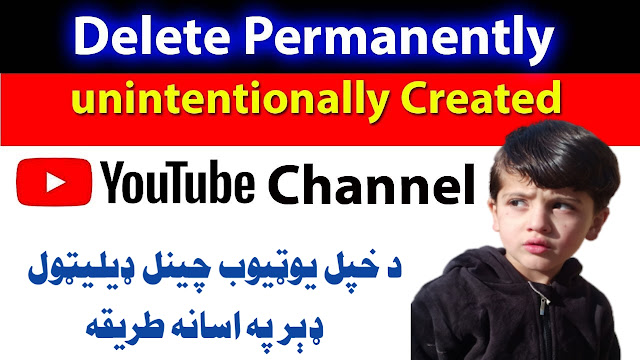
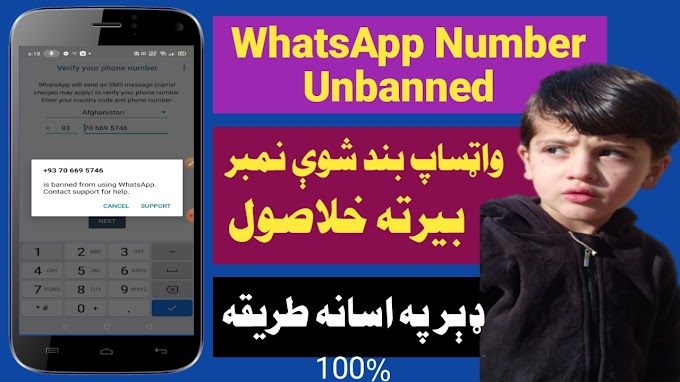
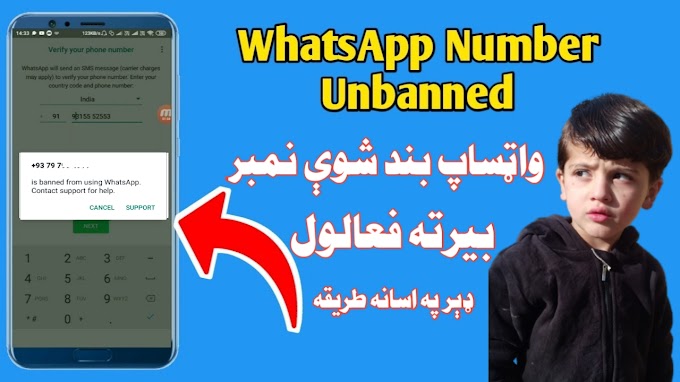



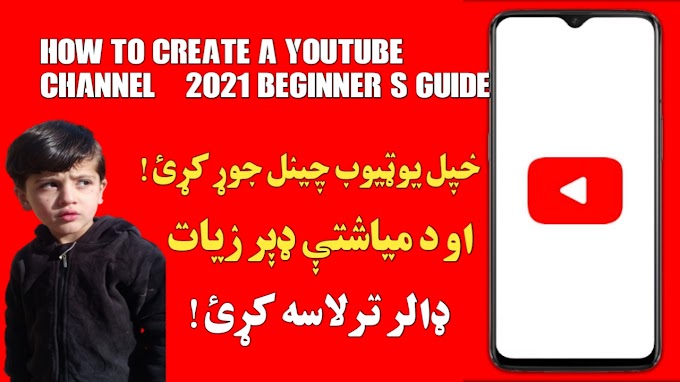




0 Comments